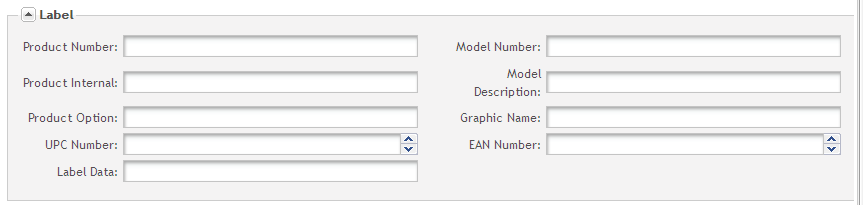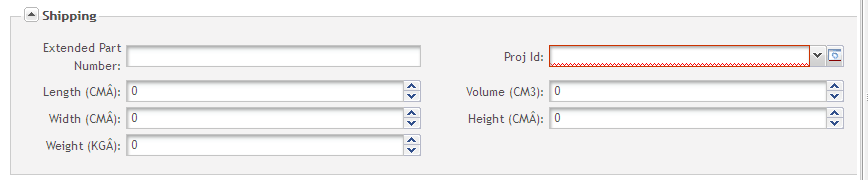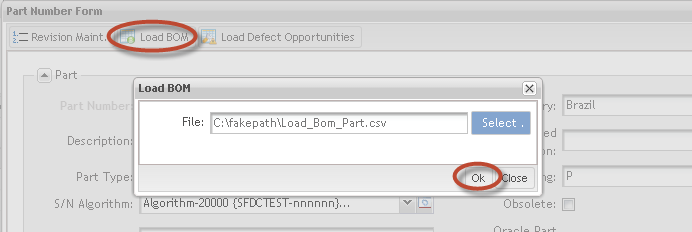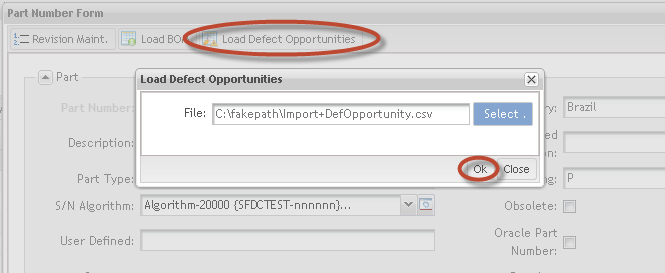Difference between revisions of "SOP-42Q-MES0011 Part Number Maintenance"
Dane parker (talk | contribs) |
|||
| Line 47: | Line 47: | ||
The Part Number List window is displayed: | The Part Number List window is displayed: | ||
| − | + | <br> '''Figure 2: Part Number List''' | |
| − | '''Figure 2: Part Number List''' | ||
<br> [[Image:SOP-5-I-MDS0039-C RA1 MDS Part Maintenance 02.jpg|700px|SOP-5-I-MDS0039-C RA1 MDS Part Maintenance 02.jpg]] | <br> [[Image:SOP-5-I-MDS0039-C RA1 MDS Part Maintenance 02.jpg|700px|SOP-5-I-MDS0039-C RA1 MDS Part Maintenance 02.jpg]] | ||
| Line 56: | Line 55: | ||
The user can filter the Part Number results by entering into the field Part Number, Part Status, Part Type and/or Part Family. | The user can filter the Part Number results by entering into the field Part Number, Part Status, Part Type and/or Part Family. | ||
| − | + | <br> '''Figure 3: Filter Results''' | |
| − | '''Figure 3: Filter Results''' | ||
[[Image:SOP-5-I-MDS0039-C RA1 MDS Part Maintenance 03.jpg|700px|SOP-5-I-MDS0039-C RA1 MDS Part Maintenance 03.jpg]] | [[Image:SOP-5-I-MDS0039-C RA1 MDS Part Maintenance 03.jpg|700px|SOP-5-I-MDS0039-C RA1 MDS Part Maintenance 03.jpg]] | ||
| Line 74: | Line 72: | ||
1. To add a Part Number, select '''Add Part Number''' from the Part Number List main screen. | 1. To add a Part Number, select '''Add Part Number''' from the Part Number List main screen. | ||
| − | + | <br> '''Figure 4: Add part number screen''' | |
| − | '''Figure 4: Add part number screen''' | ||
[[Image:SOP-5-I-MDS0039-C RA1 MDS Part Maintenance 04.jpg|700px|SOP-5-I-MDS0039-C RA1 MDS Part Maintenance 04.jpg]] | [[Image:SOP-5-I-MDS0039-C RA1 MDS Part Maintenance 04.jpg|700px|SOP-5-I-MDS0039-C RA1 MDS Part Maintenance 04.jpg]] | ||
| Line 81: | Line 78: | ||
The Part Number Form is displayed: | The Part Number Form is displayed: | ||
| − | + | <br> '''Figure 5: Part Number Form''' | |
| − | '''Figure 5: Part Number Form''' | ||
[[Image:SOP-5-I-MDS0039-C RA1 MDS Part Maintenance 05.jpg|700px|SOP-5-I-MDS0039-C RA1 MDS Part Maintenance 05.jpg]] | [[Image:SOP-5-I-MDS0039-C RA1 MDS Part Maintenance 05.jpg|700px|SOP-5-I-MDS0039-C RA1 MDS Part Maintenance 05.jpg]] | ||
| Line 126: | Line 122: | ||
<u>'''BOM'''</u>: This section defines Bill of Materials requirements of the part number. | <u>'''BOM'''</u>: This section defines Bill of Materials requirements of the part number. | ||
| + | <br> '''Figure 6: BOM''' | ||
| − | + | [[Image:Missing_BOM_file.jpg|700px]]<br> | |
| − | |||
| − | [[Image: | ||
*'''Traveler Type''': | *'''Traveler Type''': | ||
| Line 137: | Line 132: | ||
<u>'''Label'''</u>: This section defines additional part fields used for label printing. | <u>'''Label'''</u>: This section defines additional part fields used for label printing. | ||
| + | <br> '''Figure 7: LABEL Section''' | ||
| − | + | [[Image:SOP-5-I-MDS0039-C RA1 MDS Part Maintenance 06.png]]<br> | |
| − | |||
| − | [[Image:SOP-5-I-MDS0039-C RA1 MDS Part Maintenance | ||
*All field data can be retrieved in label printing process. | *All field data can be retrieved in label printing process. | ||
| Line 146: | Line 140: | ||
<u>'''Manufacturing'''</u>: This section defines manufacturing requirements of part number. | <u>'''Manufacturing'''</u>: This section defines manufacturing requirements of part number. | ||
| + | <br> '''Figure 8: MANUFACTURING Section''' | ||
| − | + | [[Image:SOP-5-I-MDS0039-C_RA1_MDS_Part_Maintenance_07.png|700px]]<br> | |
| − | |||
| − | [[Image:SOP-5-I-MDS0039- | ||
*'''Part Family''': Select the desired Part Family. Only parts defined as a "Product Family" Part Type are available for selection. | *'''Part Family''': Select the desired Part Family. Only parts defined as a "Product Family" Part Type are available for selection. | ||
| Line 155: | Line 148: | ||
<u>'''Shipping'''</u>: This section defines dimensions of shipment requirements used in Containerization. | <u>'''Shipping'''</u>: This section defines dimensions of shipment requirements used in Containerization. | ||
| + | <br> '''Figure 9: SHIPPING Section''' | ||
| − | + | [[Image:SOP-5-I-MDS0039-C RA1 MDS Part Maintenance 08.png]]<br> | |
| − | |||
| − | [[Image:SOP-5-I-MDS0039-C RA1 MDS Part Maintenance | ||
| − | |||
| + | <br> | ||
*All field data used do define packing material dimensions, weight, skid and box quantities. | *All field data used do define packing material dimensions, weight, skid and box quantities. | ||
| Line 180: | Line 172: | ||
<br> '''Figure 10: Part Number Form''' | <br> '''Figure 10: Part Number Form''' | ||
| − | [[Image:SOP-5-I-MDS0039- | + | [[Image:SOP-5-I-MDS0039-C_RA1_MDS_Part_Maintenance_09.png|700px]]<br> |
<br> | <br> | ||
| Line 198: | Line 190: | ||
1. To Add/Delete a Part Number Revision, select '''Revision Maint '''from the Part Number Form. | 1. To Add/Delete a Part Number Revision, select '''Revision Maint '''from the Part Number Form. | ||
| + | <br> '''Figure 11: Revision Maint''' | ||
| − | + | [[Image:SOP-5-I-MDS0039-C RA1 MDS Part Maintenance 10.png|700px]]<br> | |
| − | |||
| − | [[Image:SOP-5-I-MDS0039-C RA1 MDS Part Maintenance | ||
<br> The Part Revision Maintenance window is displayed: | <br> The Part Revision Maintenance window is displayed: | ||
| + | <br> '''Figure 12: Part Revision Maintenance''' | ||
| − | + | [[Image:SOP-5-I-MDS0039-C_RA1_MDS_Part_Maintenance_11.png|300px]]<br> | |
| − | |||
| − | [[Image:SOP-5-I-MDS0039- | ||
2. Check the '''Revision Controlled Part''' to enable revision control. | 2. Check the '''Revision Controlled Part''' to enable revision control. | ||
| Line 245: | Line 235: | ||
<br> '''Figure 13: Sample of BOM file''' | <br> '''Figure 13: Sample of BOM file''' | ||
| − | [[Image:SOP-5-I-MDS0039-C RA1 MDS Part Maintenance | + | [[Image:SOP-5-I-MDS0039-C RA1 MDS Part Maintenance 12.png|700px]]<br> |
<br> To load the BOM file, select the file and then select '''OK'''. | <br> To load the BOM file, select the file and then select '''OK'''. | ||
| Line 251: | Line 241: | ||
<br> '''Figure 14: Load BOM''' | <br> '''Figure 14: Load BOM''' | ||
| − | [[Image:SOP-5-I-MDS0039- | + | [[Image:SOP-5-I-MDS0039-C_RA1_MDS_Part_Maintenance_13.png|700px]]<br> |
<br> A message telling all BOM was uploaded successfully is displayed and Load Defect Opportunities button becomes available. | <br> A message telling all BOM was uploaded successfully is displayed and Load Defect Opportunities button becomes available. | ||
| Line 303: | Line 293: | ||
The number of termination opportunities will be the number of total component opportunities minus the sum of the component opportunities in the other process records. The number of assembly opportunities will be 1. | The number of termination opportunities will be the number of total component opportunities minus the sum of the component opportunities in the other process records. The number of assembly opportunities will be 1. | ||
| − | <br> | + | <br> |
==== Load Defect Opportunities ==== | ==== Load Defect Opportunities ==== | ||
| Line 322: | Line 312: | ||
<br> '''Figure 15: Load Defect Opportunities''' | <br> '''Figure 15: Load Defect Opportunities''' | ||
| − | [[Image:SOP-5-I-MDS0039- | + | [[Image:SOP-5-I-MDS0039-C_RA1_MDS_Part_Maintenance_14.png|700px]]<br> |
<br> Sample of CSV file to be loaded: | <br> Sample of CSV file to be loaded: | ||
| Line 328: | Line 318: | ||
<br> '''Figure 16: Sample of CSV file''' | <br> '''Figure 16: Sample of CSV file''' | ||
| − | [[Image:SOP-5-I-MDS0039- | + | [[Image:SOP-5-I-MDS0039-C_RA1_MDS_Part_Maintenance_15.png|700px|SOP-5-I-MDS0039-C RA1 MDS Part Maintenance 16.png]] |
The file is loaded and a success message is displayed informing all Defect Opportunities were loaded. | The file is loaded and a success message is displayed informing all Defect Opportunities were loaded. | ||
| Line 352: | Line 342: | ||
<nowiki>*</nowiki>** These information will be displayed for each record filled in the spreadsheet. | <nowiki>*</nowiki>** These information will be displayed for each record filled in the spreadsheet. | ||
| − | <br> | + | <br> |
==== Delete Part Number ==== | ==== Delete Part Number ==== | ||
| Line 362: | Line 352: | ||
1. Select the Part Number record to be deleted and selct '''Delete'''. A confirmation message is displayed. | 1. Select the Part Number record to be deleted and selct '''Delete'''. A confirmation message is displayed. | ||
| + | <br> '''Figure 17: Delete Part Number''' | ||
| − | + | [[Image:SOP-5-I-MDS0039-C RA1 MDS Part Maintenance 16.png|700px|SOP-5-I-MDS0039-C RA1 MDS Part Maintenance 17.png]] | |
| − | |||
| − | [[Image:SOP-5-I-MDS0039-C RA1 MDS Part Maintenance | ||
<br> 2. Select '''Yes''' to confirm or '''No''' to cancel deletion operation. | <br> 2. Select '''Yes''' to confirm or '''No''' to cancel deletion operation. | ||
| Line 371: | Line 360: | ||
3. The Part Number is deleted from the database, ''provided no activity records had been recorded for it''. | 3. The Part Number is deleted from the database, ''provided no activity records had been recorded for it''. | ||
| − | + | <br> | |
==== Print/Export Part Number ==== | ==== Print/Export Part Number ==== | ||
| Line 381: | Line 370: | ||
A report is generated and the user is able to save the file or print it: | A report is generated and the user is able to save the file or print it: | ||
| + | <br> '''Figure 18: Part Report''' | ||
| − | + | [[Image:SOP-5-I-MDS0039-C RA1 MDS Part Maintenance 17.png|700px|SOP-5-I-MDS0039-C RA1 MDS Part Maintenance 18.png]] | |
| − | |||
| − | [[Image:SOP-5-I-MDS0039-C RA1 MDS Part Maintenance | ||
<br> | <br> | ||
| Line 396: | Line 384: | ||
The Copy Part page is displayed: | The Copy Part page is displayed: | ||
| + | <br> '''Figure 19: Copy Part dialog''' | ||
| − | + | [[Image:SOP-5-I-MDS0039-C RA1 MDS Part Maintenance 18.png|700px|SOP-5-I-MDS0039-C RA1 MDS Part Maintenance 19.png]] | |
| − | |||
| − | [[Image:SOP-5-I-MDS0039-C RA1 MDS Part Maintenance | ||
<br> 2. Enter the new part number. | <br> 2. Enter the new part number. | ||
| Line 427: | Line 414: | ||
1. To flag a Part Number as obsolete, select the desired part number from the '''Active''' list and then select '''Obsolete Part Numbers'''. | 1. To flag a Part Number as obsolete, select the desired part number from the '''Active''' list and then select '''Obsolete Part Numbers'''. | ||
| + | <br> '''Figure 20: Obsolete Part Numbers''' | ||
| − | + | [[Image:SOP-5-I-MDS0039-C RA1 MDS Part Maintenance 19.png|700px|SOP-5-I-MDS0039-C RA1 MDS Part Maintenance 20.png]] | |
| − | |||
| − | [[Image:SOP-5-I-MDS0039-C RA1 MDS Part Maintenance | ||
2. The Part Number is set as obsolete. | 2. The Part Number is set as obsolete. | ||
| Line 442: | Line 428: | ||
Select '''Import''' to choose the file to be imported. | Select '''Import''' to choose the file to be imported. | ||
| + | <br> '''Figure 21: Import Part Numbers''' | ||
| − | + | [[Image:SOP-5-I-MDS0039-C RA1 MDS Part Maintenance 20.png|700px|SOP-5-I-MDS0039-C RA1 MDS Part Maintenance 21.png]] | |
| − | |||
| − | [[Image:SOP-5-I-MDS0039-C RA1 MDS Part Maintenance | ||
Select '''Get Template''' to acquire the CSV file. Enter the data and save it locally. Select the saved file and then select OK. A "Successful" message is displayed. | Select '''Get Template''' to acquire the CSV file. Enter the data and save it locally. Select the saved file and then select OK. A "Successful" message is displayed. | ||
| Line 457: | Line 442: | ||
1. To print/export filtered part numbers (Full), perform the filter and select '''Print/Export Filtered Part Numbers'''. | 1. To print/export filtered part numbers (Full), perform the filter and select '''Print/Export Filtered Part Numbers'''. | ||
| + | <br> '''Figure 22: Export Filtered Part Numbers (Full)''' | ||
| − | + | [[Image:SOP-5-I-MDS0039-C RA1 MDS Part Maintenance 21.png|700px|SOP-5-I-MDS0039-C RA1 MDS Part Maintenance 22.png]] | |
| − | |||
| − | [[Image:SOP-5-I-MDS0039-C RA1 MDS Part Maintenance | ||
A report is generated and the user is able to save the file or print it. | A report is generated and the user is able to save the file or print it. | ||
| + | <br> '''Figure 23: Export Filtered /part Numbers (Full) result''' | ||
| − | + | <br> [[Image:SOP-5-I-MDS0039-C RA1 MDS Part Maintenance 22.png|700px|SOP-5-I-MDS0039-C RA1 MDS Part Maintenance 23.png]] | |
| − | |||
| − | <br> [[Image:SOP-5-I-MDS0039-C RA1 MDS Part Maintenance | ||
==== Export Filtered Part Numbers ==== | ==== Export Filtered Part Numbers ==== | ||
| Line 474: | Line 457: | ||
To export filtered part numbers, select '''Export Filtered Part Numbers.''' | To export filtered part numbers, select '''Export Filtered Part Numbers.''' | ||
| + | |||
| + | <br> '''Figure 24: Export Filtered Part Numbers''' | ||
| + | |||
| + | [[Image:SOP-5-I-MDS0039-C RA1 MDS Part Maintenance 23.png|700px|SOP-5-I-MDS0039-C RA1 MDS Part Maintenance 24.png]] | ||
| + | |||
| + | <br> | ||
| + | |||
| + | A report is generated and the user is able to save the file or print it. <br> | ||
| + | |||
| + | <br>'''Figure 25: Export Filtered /part Numbers'''<br> | ||
| + | |||
| + | <br> | ||
| + | |||
| + | [[Image:SOP-5-I-MDS0039-C RA1 MDS Part Maintenance 24.png|700px]]<br> | ||
| + | |||
| − | |||
| − | |||
== Appendix == | == Appendix == | ||
Revision as of 14:48, 11 March 2014
This edition applies to MES15 Portal 1.0 Application and all subsequent releases and modifications until otherwise indicated in new revisions.
Contents
- 1 SFDC Configuration Setup
- 2 Part Maintenance
- 2.1 Part Numbers List
- 2.1.1 Filter Results
- 2.1.2 Add Part Numbers
- 2.1.3 Edit Part Number
- 2.1.4 Revision Maint.
- 2.1.5 Load BOM
- 2.1.6 Load Defect Opportunities
- 2.1.7 Delete Part Number
- 2.1.8 Print/Export Part Number
- 2.1.9 Copy Part Number
- 2.1.10 Obsolete Part Number
- 2.1.11 Import Part Numbers
- 2.1.12 Export Filtered Part Numbers (full)
- 2.1.13 Export Filtered Part Numbers
- 2.1 Part Numbers List
- 3 Appendix
- 4 Document Revision History
SFDC Configuration Setup
This edition applies to MES15 Portal 1.0 Application and all subsequent releases and modifications until otherwise indicated in new revisions.
The Shop Floor Data Collection System (SFDC) communicates interactively with the Customer Order Processing System (COPS), and Statistical Process Control/Statistical Quality Control (SPC/SQC). The Manufacturing Data System (MDS) makes the communication between these systems possible.
SFDC provides real-time information used by SPC/SQC and MESWeb to create quality control reports. The data configuration for SFDC PC is handled within the Manufacturing Data System (MDS), which is a complete factory automation system. The SFDC System uses barcode scanning, both manual and automated, to monitor and control a single product line or an entire plant. SFDC Configuration collects data, provides analysis, maintains unit histories, and controls product movement on the manufacturing floor.
The system provides Access Control between the modules of the application, including the functionalities of each screen. The current version has an SFDC Configuration page which provides access to all sub modules pages and its functionalities (view, add, edit, delete, print and generate output file).
SFDC Configuration
1. To access SFDC Configuration, navigate to Shop Floor Control > Configuration > SFDC Configuration. The main SFDC Configuration and sub modules page is displayed:
Figure 1: MDS Portal – SFDC Configuration Sub modules
NOTE: A user only has access to the modules assigned to his/her profile.
Part Maintenance
The Part Maintenance module defines part numbers and descriptions for products found in the SFDC System. A part number refers to the product ID of a top assembly, a base, or any component or sub-component making up a unit. A unit is an individual serial number assigned through SFDC. Scanning a serial number allows the system to track the unit from creation of a printed Traveler and/or serial number, through manufacturing, to shipping.
The Part Maintenance module provides the capability to Add, Delete, View and Update Part Numbers.
Part Numbers List
This functionality enables the user to list available part numbers in the database. The list results include the Part Number, Part Description, Part Type, and Part Family.
To access the part numbers list, select Part Maintenance from the SFDC Configuration Maintenance module.
The Part Number List window is displayed:
Figure 2: Part Number List
Filter Results
The user can filter the Part Number results by entering into the field Part Number, Part Status, Part Type and/or Part Family.
Figure 3: Filter Results
- Select Filter to view filter results
- Select Clear to clear the fields and start a new search.
The user is able to execute the following actions:Add, Edit, Copy, Delete, Import, Obsolete Part Numbers andPrint/Export, Print/Export Filtered Part Numbers and Export Filtered Part Numbers.
Add Part Numbers
This functionality enables the user to add part numbers to the database.
1. To add a Part Number, select Add Part Number from the Part Number List main screen.
Figure 4: Add part number screen
The Part Number Form is displayed:
Figure 5: Part Number Form
2. Populate the Part Number field. Other mandatory fields in red are auto-populated by default but may be modified as necessary.
3. Populate remaining fields as required.
Common Part Number field descriptions:
PART: This section defines the part number
- Part Number: The unit part number. (50 Character limit)
As a general rule, the part number should match the Oracle part number.
- Description: The default description for the part number (150 Character limit).
As a general rule, the part description should match the Oracle part description.
- Part Type: Defines the part type.
- Base: Base Part (top level assembly) This is the default when creating a part number.
- Base/FIO: Base Part with Factory Installed Option
- FIO: Factory Installed Option
- FIO Kit: Factory Installed Option Kit
- ICP:
- Internal Make Assembly:
- Kit:
- Make Buy Base/FIO:
- Product Family: Defines a part number for use as a "Part Family" to associate other part numbers to. The user must first create a Part Family before adding parts to it.
- Spare:
- Sub-Assembly: Sub-Assembly part that is merged to Base part type.
- Undefined:
- Obsolete: Check-box to indicate obsolete part number.
- Serial Algorithm: this field will be able to maintenance if the chosen algorithm is "part based";
- User Defined: A user defined field.
- S/N Algorithm: Select the desired Serial Number Algorithm used during Release process. If the selected Algorithm is a Part Based Algorithm, the maintenance button is enabled for managing the appropriate fields.
BOM: This section defines Bill of Materials requirements of the part number.
Figure 6: BOM
- Traveler Type:
- Unit ID:
- Quantity: The quantity of units to appear on the traveler, as well as the quantity per unit serial number
Label: This section defines additional part fields used for label printing.
Figure 7: LABEL Section
- All field data can be retrieved in label printing process.
Manufacturing: This section defines manufacturing requirements of part number.
Figure 8: MANUFACTURING Section
- Part Family: Select the desired Part Family. Only parts defined as a "Product Family" Part Type are available for selection.
Shipping: This section defines dimensions of shipment requirements used in Containerization.
Figure 9: SHIPPING Section
- All field data used do define packing material dimensions, weight, skid and box quantities.
4. ClickSave to create the Part Number, or click Cancel to cancel Part Number creation. To clear all filled fields, click on Reset.
5. The Part Number is created and available for tracking in the system.
Edit Part Number
This functionality enables the user to edit an existing Part Number. The Part Number field is unavailable for editing.
1. Select desired Part Number and click the Edit icon.
2. The Part Number Form is displayed:
Figure 10: Part Number Form
3. Perform desired Part Number modifications. Reference section 1.1.2 Add Part Number for additional information on Part Number fields.
4. Click Save to confirm the update, or click Cancel to ignore updates.
5. The Part Number is updated.
Revision Maint.
This functionality enables Revision Control for the selected Part Number. When releasing a Shop Order, or performing revision changes, the revision is limited to the values contained in this section. Using revision control will lessen the risk of tracking units using an improper revision.
1. To Add/Delete a Part Number Revision, select Revision Maint from the Part Number Form.
Figure 11: Revision Maint
The Part Revision Maintenance window is displayed:
Figure 12: Part Revision Maintenance
2. Check the Revision Controlled Part to enable revision control.
(Operators and users are only capable of releasing and/or changing unit revisions to those listed here).
3. Click on Add Revision to add a revision to the selected Part. Enter desired Revision (double click) and select Update. To add another Revision, follow the same process.
4. Select Save to confirm, or Cancel to ignore.
5. To remove a revision from Part, select desired Revision and click the Remove Revision.
6. A confirmation is displayed. Select Ok to remove.
7. Select Save to confirm.
Load BOM
This functionality is part of DPMO (Defect per Million of Opportunities). It involves three modules: Defect Code, Generic attribute and Part Number Maintenance. Generic attribute module should be configured with the following options:
Generic attribute required:
- part_opportunities_reference_designator_column
- part_opportunities_process_column
- part_opportunities_joint_errors_column
- part_bom_revision_column
- part_bom_reference_designator_column
- part_bom_quantity_column
- part_bom_part_number_column
- part_bom_description_column
Sample of CSV file to be loaded:
Figure 13: Sample of BOM file
To load the BOM file, select the file and then select OK.
Figure 14: Load BOM
A message telling all BOM was uploaded successfully is displayed and Load Defect Opportunities button becomes available.
The following information is displayed:
** BOM items information:
Part Number
Quantity
Revision
*** This information will be displayed for each record in the spreadsheet.
See the rules below to ensure that the calculations are correct:
To ensure that the calculations are correct, the following rules must be validated:
1º rule:
This rule checks the total of opportunities. After all the calculations, this rule is displayed.
There will be 1 record for the Total number of opportunities, for a part number, which will have "Total" as the process name.
The total number of component opportunities will be the count of the components (the sum of the quantity field in the BOM that was imported).
The total number of placement opportunities will be the count of the components (the sum of the quantity field in the BOM that was imported).
The total number of termination opportunities will be the sum of the termination counts (Column H, "JointErrors", in the above sample. The total number of assembly opportunities is 1.
2º rule:
This rule is executed to check if there is a mechanical process or not. Mechanical processes are considered when missing process information, process filled as Mechanical, No Ref. Designator or quantity information > than Qty. Ref Designator.
Create a record to hold the data with the part key and process name populated.
The number of component opportunities will be the count of reference designators that are added at that process.
The number of placement opportunities will be the count of reference designators that are added at that process.
The number of termination opportunities will be the sum of the termination opportunities for the reference designators at that process. The number of assembly opportunities is 0.
3º rule:
This is to check if the mechanical calculation is correct. The number of component opportunities will be the number of total component opportunities minus the sum of the component opportunities in the other process records.
The number of placement opportunities will be the total placement opportunities minus the sum of the placement opportunities in the other process records.
The number of termination opportunities will be the number of total component opportunities minus the sum of the component opportunities in the other process records. The number of assembly opportunities will be 1.
Load Defect Opportunities
This functionality is part of DPMO (Defect per Million of Opportunities). The Load Defect Opportunities button will be available after import a BOM file.
Generic attribute should be configured to the following options:
- part_opportunities_reference_designator_column
- part_opportunities_process_column
- part_opportunities_joint_errors_column
- part_bom_revision_column
- part_bom_reference_designator_column
- part_bom_quantity_column
- part_bom_part_number_column
- part_bom_description_column
Figure 15: Load Defect Opportunities
Sample of CSV file to be loaded:
Figure 16: Sample of CSV file
The file is loaded and a success message is displayed informing all Defect Opportunities were loaded.
The following information is displayed:
** BOM items information:
Part Number
Quantity
Revision
** Defect Opportunities information:
Process Name
Ref Des
Terminal
*** These information will be displayed for each record filled in the spreadsheet.
Delete Part Number
This functionality enables the user to delete an existing part number.
Note: It is not possible to delete an existing Part Number if activity records have been recorded for it.
1. Select the Part Number record to be deleted and selct Delete. A confirmation message is displayed.
Figure 17: Delete Part Number
2. Select Yes to confirm or No to cancel deletion operation.
3. The Part Number is deleted from the database, provided no activity records had been recorded for it.
Print/Export Part Number
This functionality enables the user to print/export an existing part number. The report results include the Part Number, Description, Part Type, Print Sequence, Part Family, Product Number, Product Internal, Model Number, Model Description, Product Option, Graphic, Length, Width, Height, Weight and the External Part Number.
1. Select the desired Part Number and click the Print/Export button.
A report is generated and the user is able to save the file or print it:
Figure 18: Part Report
Copy Part Number
This functionality enables the user to copy existing Part Number information to a new Part Number.
1. To copy an existing Part Number, select the desired Part Number; then select Copy.
The Copy Part page is displayed:
Figure 19: Copy Part dialog
2. Enter the new part number.
3. Select the desired check boxes to choose other assignments to copy to the new part number.
- Algorithm Assignment
- Assembly Assignment
- Route Assignment
- Attribute Assignment
4. Select Ok to confirm, or Close to cancel copy.
5. The new Part Number is created and added to the part table.
Obsolete Part Number
This functionality enables the user to set a Part Number as obsolete.
Note: There are situations that the part number cannot be set to obsolete:
- It is not possible to set a Part Number as obsolete when assigned to a pending Shop Order (SO status different other than "R"). If an attempt is made, an error message is displayed: "The Part Number cannot be set as "Obsolete". There is at least one pending Shop Order assigned to it."
- It is not possible to set a Part Number as obsolete when assigned to a test configuration. If an attempt is made, an error message is displayed: "The Part Number cannot be set as "Obsolete". There is at least one Test Configuration using it on Kit Verify."
1. To flag a Part Number as obsolete, select the desired part number from the Active list and then select Obsolete Part Numbers.
Figure 20: Obsolete Part Numbers
2. The Part Number is set as obsolete.
Import Part Numbers
This functionality allows the user to import some parts at the same time.
Select Import to choose the file to be imported.
Figure 21: Import Part Numbers
Select Get Template to acquire the CSV file. Enter the data and save it locally. Select the saved file and then select OK. A "Successful" message is displayed.
Export Filtered Part Numbers (full)
This functionality generates a .CSV output file for all Part Number fields. No report is generated for this option.
1. To print/export filtered part numbers (Full), perform the filter and select Print/Export Filtered Part Numbers.
Figure 22: Export Filtered Part Numbers (Full)
A report is generated and the user is able to save the file or print it.
Figure 23: Export Filtered /part Numbers (Full) result
Export Filtered Part Numbers
This functionality generates an output file with the current filtered part numbers. The report results include the Part Number, Quantity, Description, Status, Part Type and Print Sequence.
To export filtered part numbers, select Export Filtered Part Numbers.
Figure 24: Export Filtered Part Numbers
A report is generated and the user is able to save the file or print it.
Figure 25: Export Filtered /part Numbers
Appendix
Glossary
Access Control
it is a module that will set the permissions for users and external customers of Sanmina-SCI
administrator
the System Administration has full access - all plants, all reports, all users.
component
A component is a specific piece of data that appears on a label, for example: bar code, part numbers, graphic images, line or text. Hence, label components are broken down into several different types: text, graphic images, MDS database values, or a combination of text and database values.
framework
In software development, a framework is a defined support structure in which another software project can be organized and developed. A framework may include support programs, code libraries, a scripting language, or other software to help develop and glue together the different components of a software project.
SFDC Configuration
The rules used to define how SFDC collects data, provides analysis, controls processing and maintains unit histories
Site Minder
Universal login of Sanmina-SCI
username
the username is the siteminder username (or a partial string)
Document Revision History
| Date | Author | Title | Version | Change Reference |
| 08/20/13 | Elaine Fonaro | Technical Writer | v 1.0 | This is the first revision of MDS User’s Guide |
| 02/10/14 | Ashley Martin | Technical Writer | v 1.0 | Grammar and images review |
| 02/12/14 | Elaine Fonaro | Technical Writer | v 1.0 | Formatting |