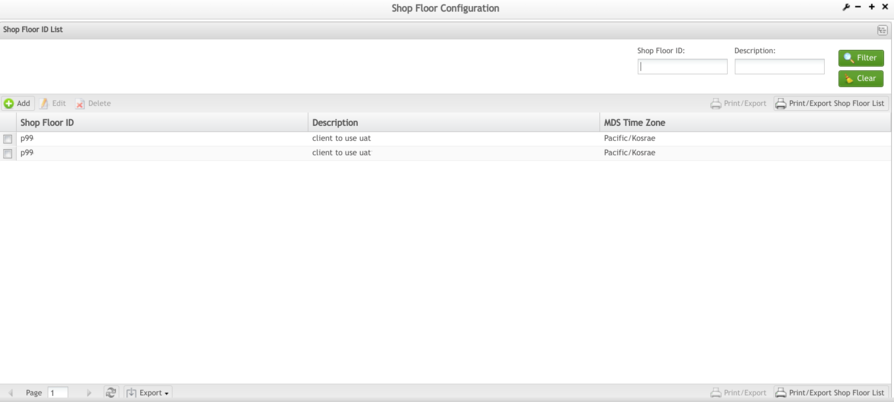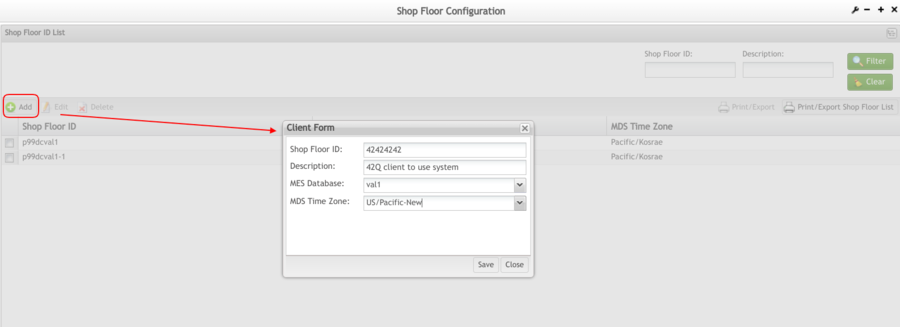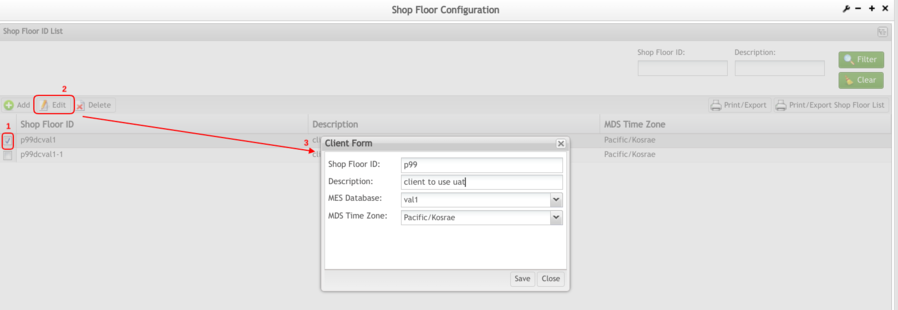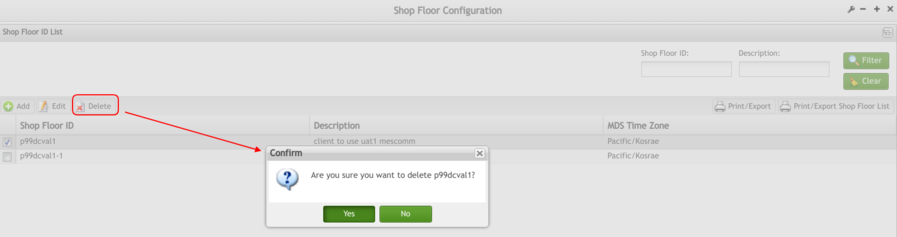SOP-42Q-MES0015 Shop Floor ID Maintenance
42Q Home > Shop Floor Control > Configuration > Shop Floor ID
Contents
Shop Floor Configuration Setup
42Q’s powerful data collection system collects critical information from a plant’s shop floor, utilizing shop floor data collector, an intuitive tool developed by 42Q’s experienced manufacturing team. The aggregate information is stored in a cloud database, and available to MESWeb, where quality reports are generated. The 42Q system uses manual and automated barcode scanning to collect data for a product line or plant. Thus, 42Q plays an important role in maintaining unit histories and directing product movement on the manufacturing floor. The current version of 42Q includes configuration capabilities, which provide access to all sub-modules pages and their functionalities (view, add, edit, print/generate output files).
Shop Floor ID
The Shop Floor ID module is an interface between Shop Floor and MES systems. It maintains the users that the Shop Floor system uses to exchange information with MES and vice versa.
1. To access the Shop Floor ID Configuration module, navigate to Shop Floor Control > Configuration > Shop Floor Configuration > Shop Floor ID.
Figure 1: Shop Floor ID Configuration
Note: A user only has access to the modules assigned to his/her profile.
- Select Shop Floor ID to access the Shop Floor ID List page.
Figure 2: Shop Floor ID List
- To Filter results, enter a Shop Floor ID or Description in the appropriate search field and select Filter. Select Clear to clear the filter fields.
Figure 3: Filter
The results may be organized in either ascending or descending order by clicking the column header by which the user prefers to organize the results.
Adding a Shop Floor ID
1. To add a Shop Floor ID, select Add. The Client Form is displayed and the user is able to enter data for a new shop floor.
Figure 4: Add Shop Floor ID
2. Enter the desired Shop Floor ID, and a Description, and select the database from the MES Database drop-down box.
3. Select Save to add the Shop Floor ID (or Close to cancel).
Print / Export Shop Floor ID List
1. To print or export the Shop Floor ID list, select the Print/Export Shop Floor List on the Shop Floor ID List page.
Figure 5: Print/Export Shop Floor List
A PDF report is generated and downloaded to the user's computer.
Editing a Shop Floor ID
1. To edit an existing shop floor, check the box of the desired Shop Floor ID in the list and select Edit.
2. Change any values (e.g., Shop Floor ID, Description) in the Client Form as needed.
3. Click on Save to complete the edit (or click Close to cancel).
Figure 6: Edit Shop Floor ID
Deleting a Shop Floor ID
Note: It is not possible to delete a Shop Floor ID with existing activity records.
1. To delete a shop floor, check the box of a Shop Floor ID in the list and select Delete. A confirmation message is displayed.
Figure 7: Delete Shop Floor ID
2. Select Yes to complete the deletion (or select No to cancel).